Use Dev-Docs with Continue
title: Contextual documentation with Dev-Docs and Continue authors: andrew header_image: /img/dev-docs-assets/ClippedHeroBg.png text_color: white tags: [docs, seo, sales, ai, code-assistant]
Contextual documentation with Dev-Docs and Continue
Continue is the leading open-source AI code assistant. Its IDE extensions allow you to leverage AI in your code editor to ask questions about your codebase and generate code. What's even more awesome is that it is extensible—for example, you can use any models you want with it!
Dev-Docs is an AI developer tool that provides a VS Code extension for generating custom markdown documentation on your codebase that can be used by tools like Continue. Today, we are going to show how you can use Dev-Docs to generate custom, contextual documentation for a codebase, which can be used as context in Continue.
Before you get started
Install Dev-Docs in VS Code
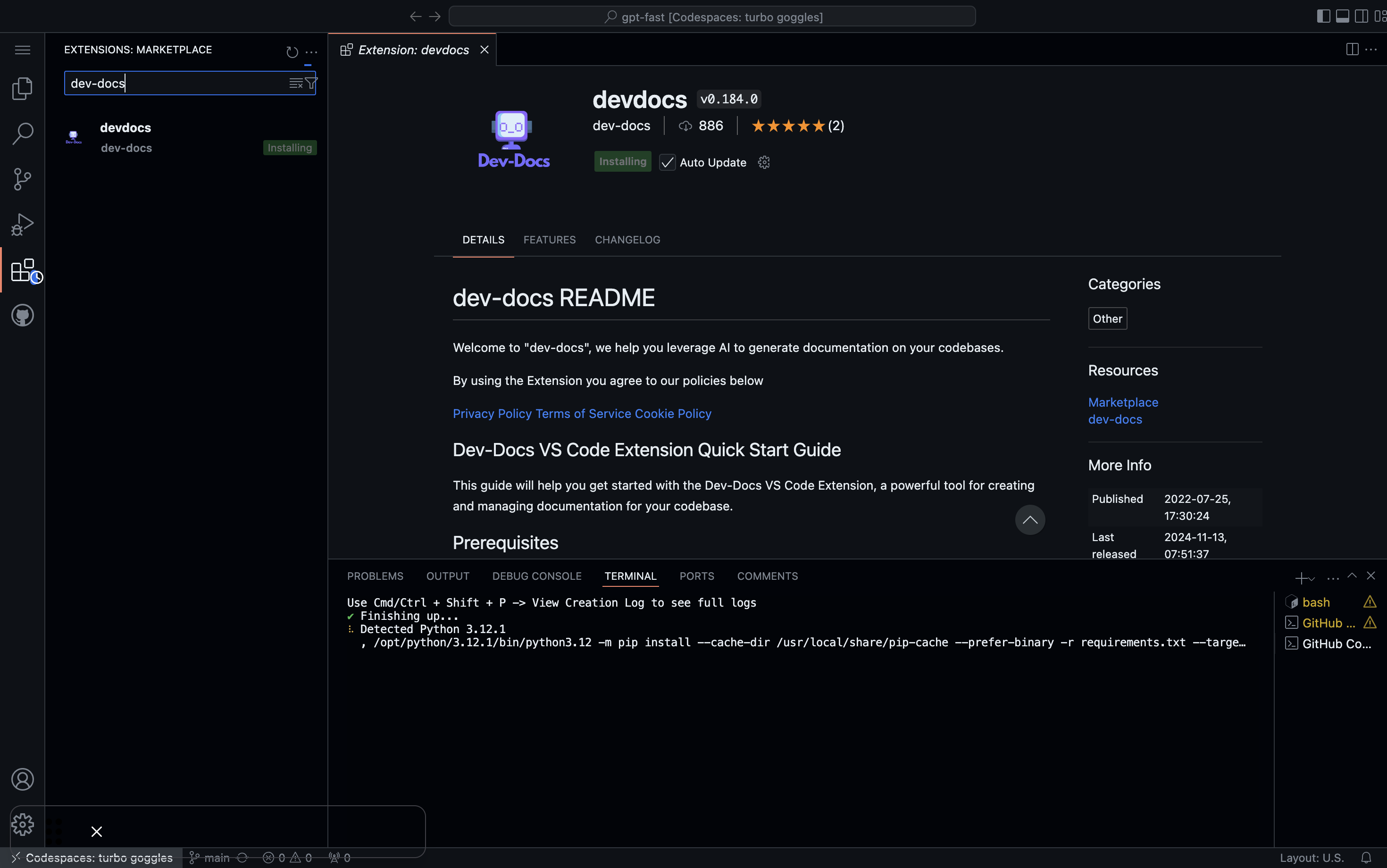
Install Continue in VS Code
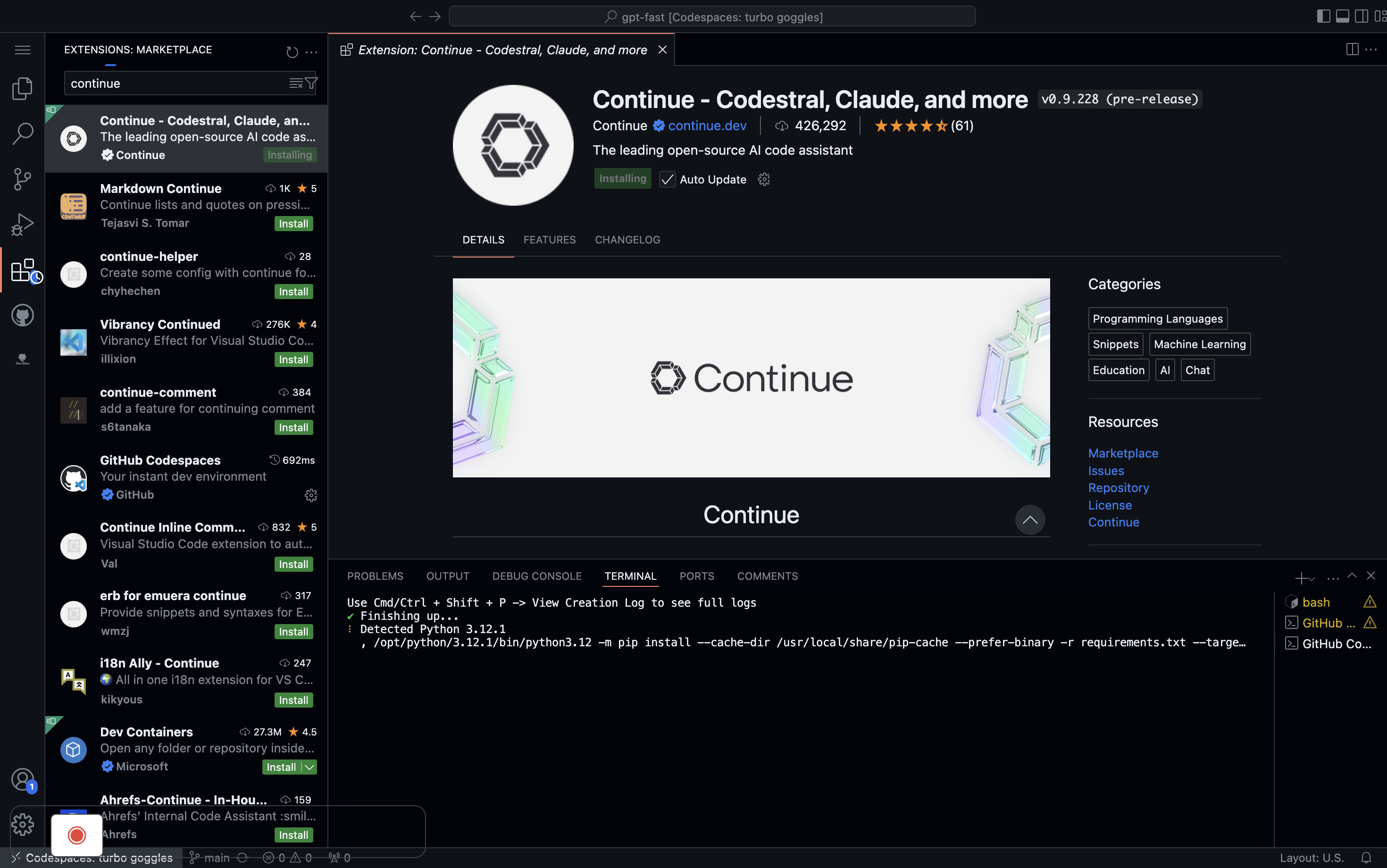
Step 1: Open the Dev-Docs extension and sign in
Select the "Dev-Docs" extension icon from the Activity Bar on the left and then "Sign In"
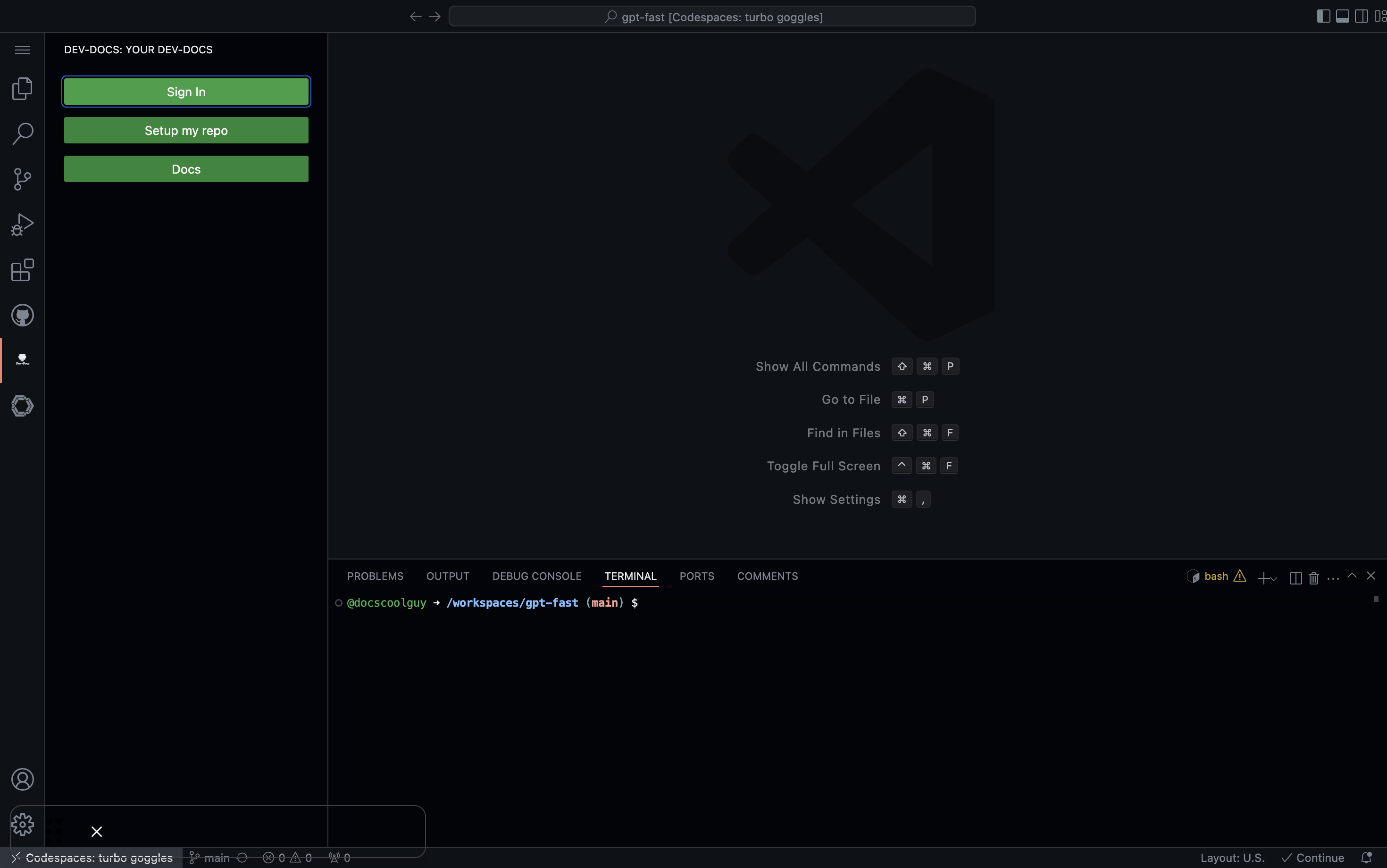
Once you are signed in, you will need to create an org name for your team. For example, our org name here is "devdocscontinueblog"
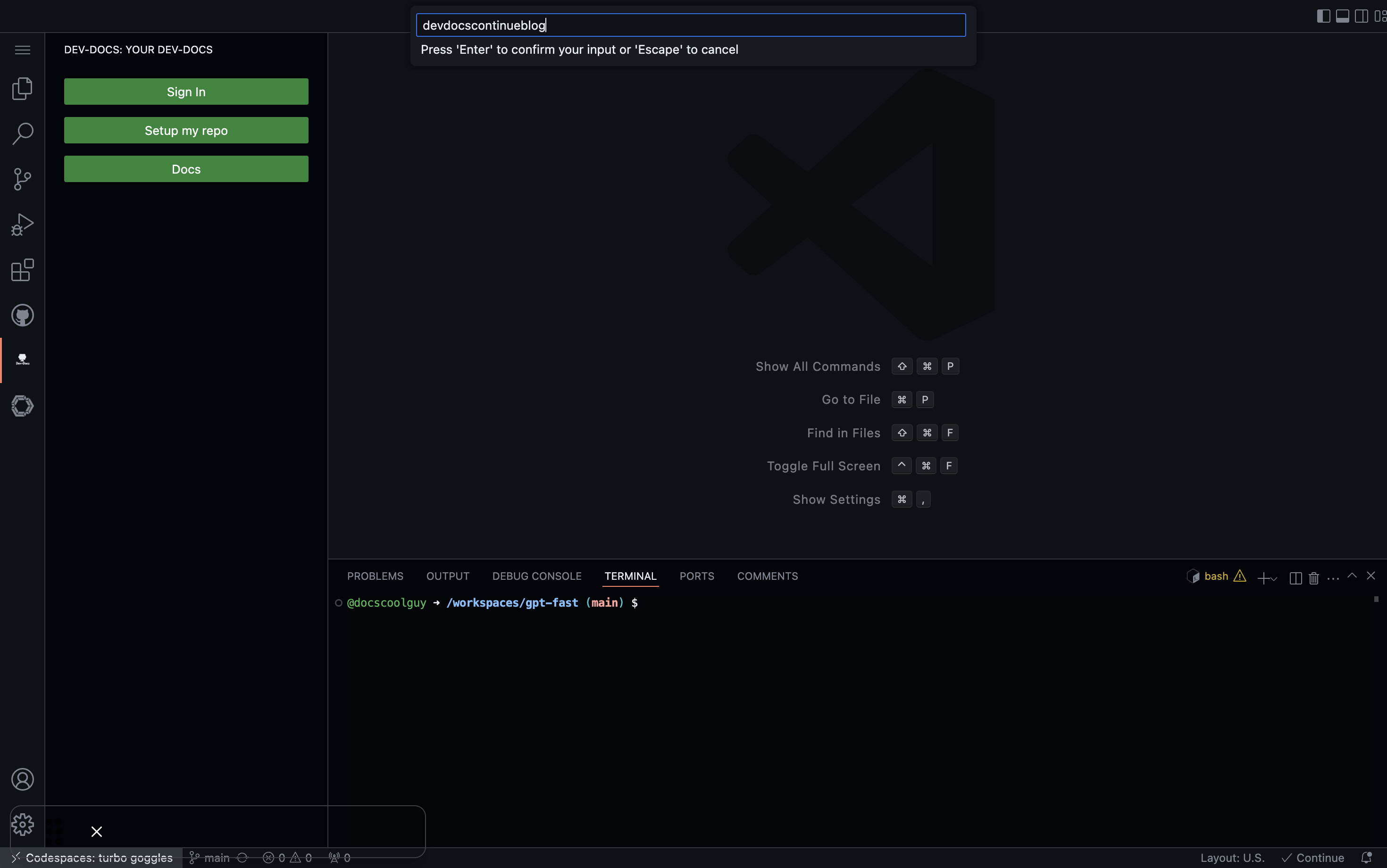
Step 2: Set up your repository and generate context
Click the "Setup my repo" button and then the "Generate Context" button
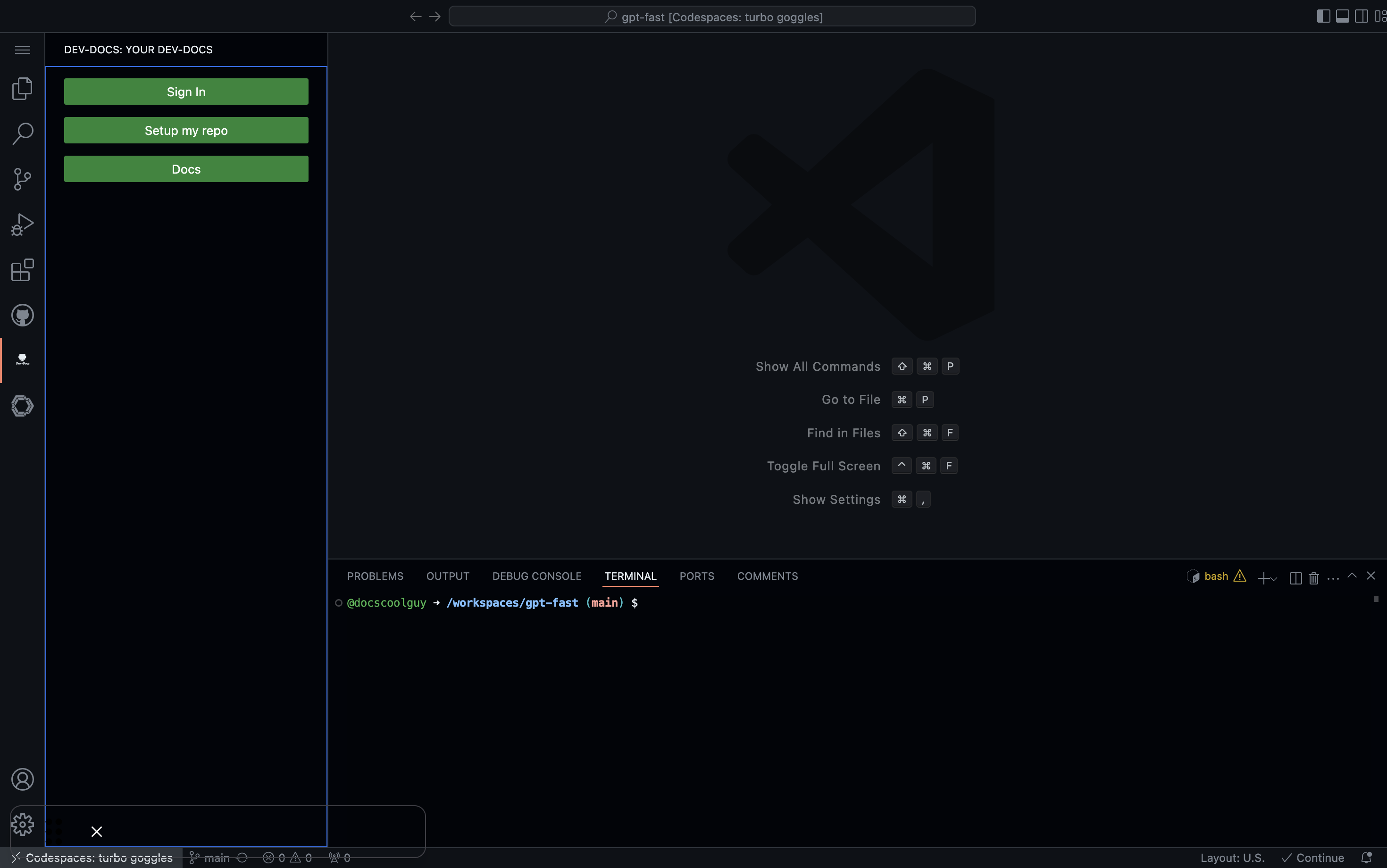
This will create a dev-docs.json file and dev-docs folder in your repo
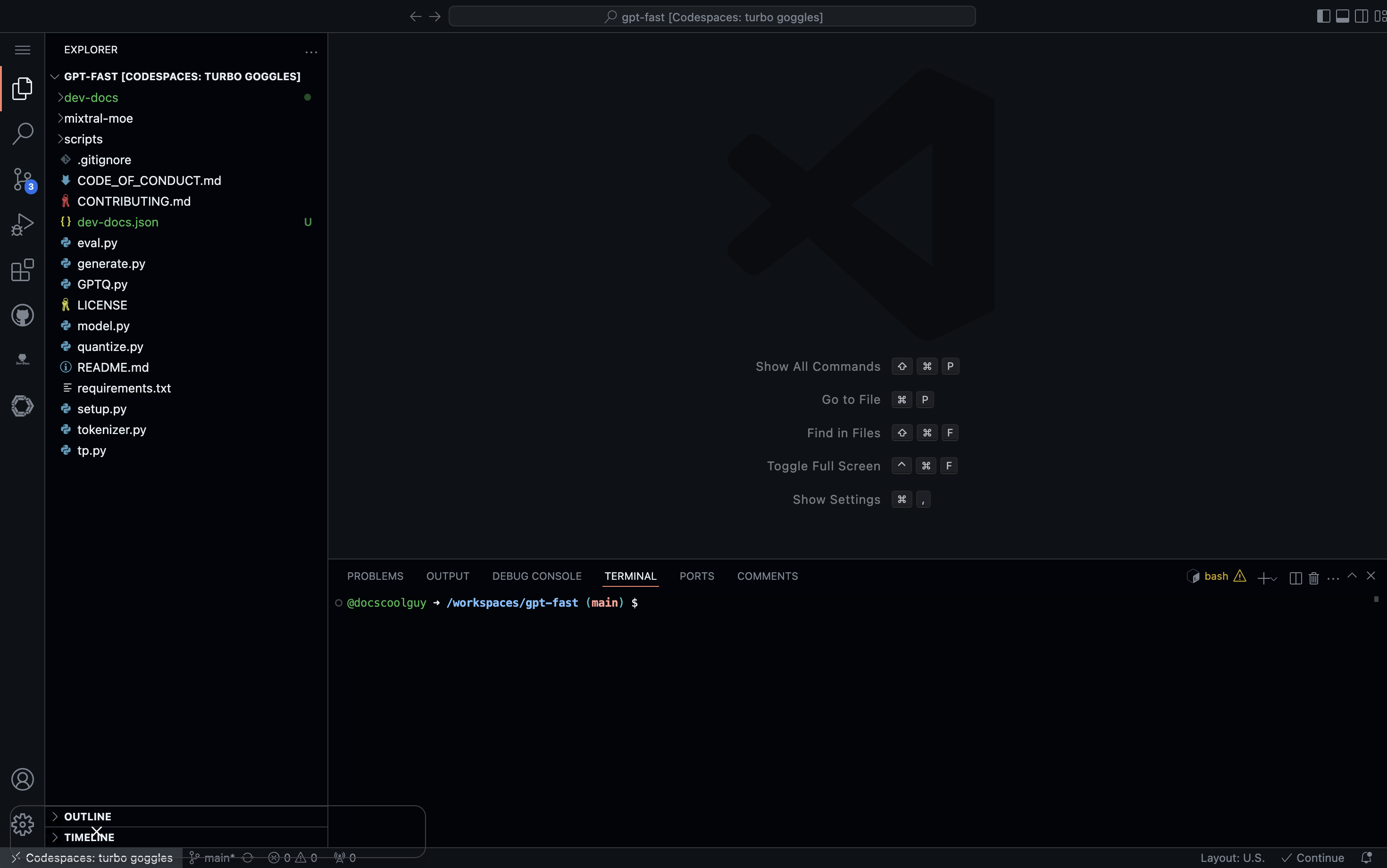
Select the "Generate Context" button
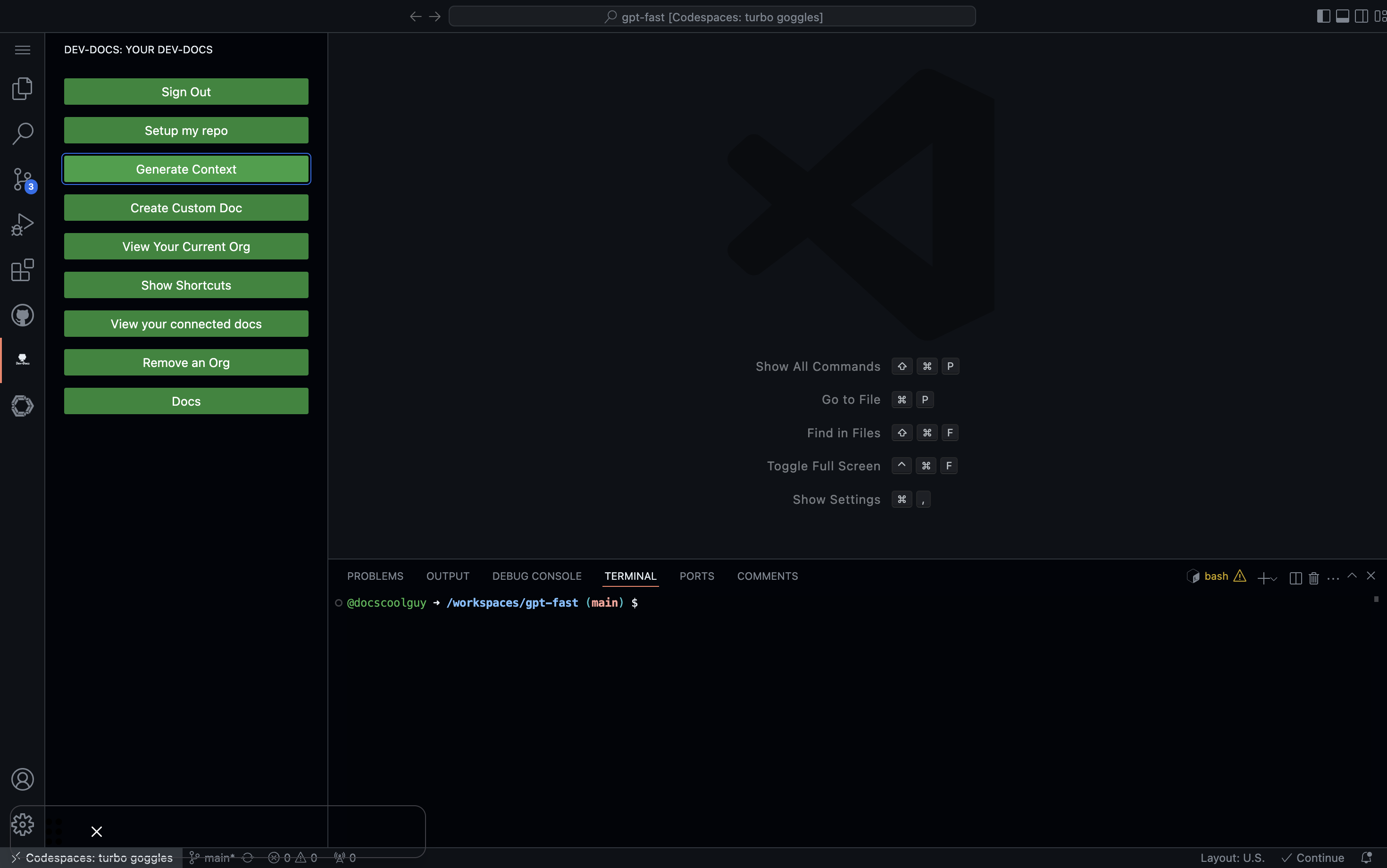
Step 3: Select files and generate contextual documentation
Choose the files you want to be used as input for the contextual documentation, making sure "Codebase" is selected, and then click "Generate New Doc"
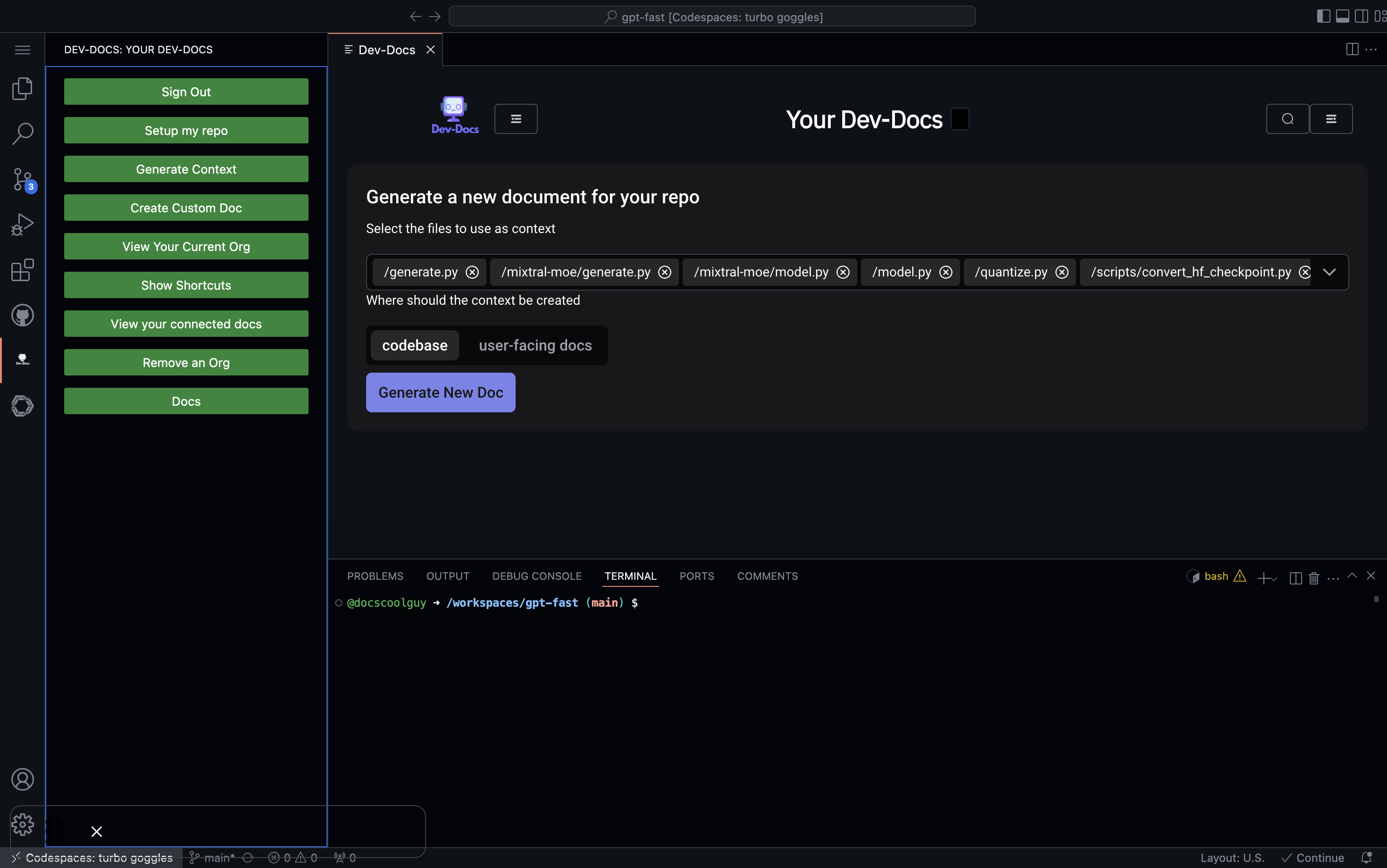
When you navigate back to the file explorer you should see some files populated in dev-docs folder
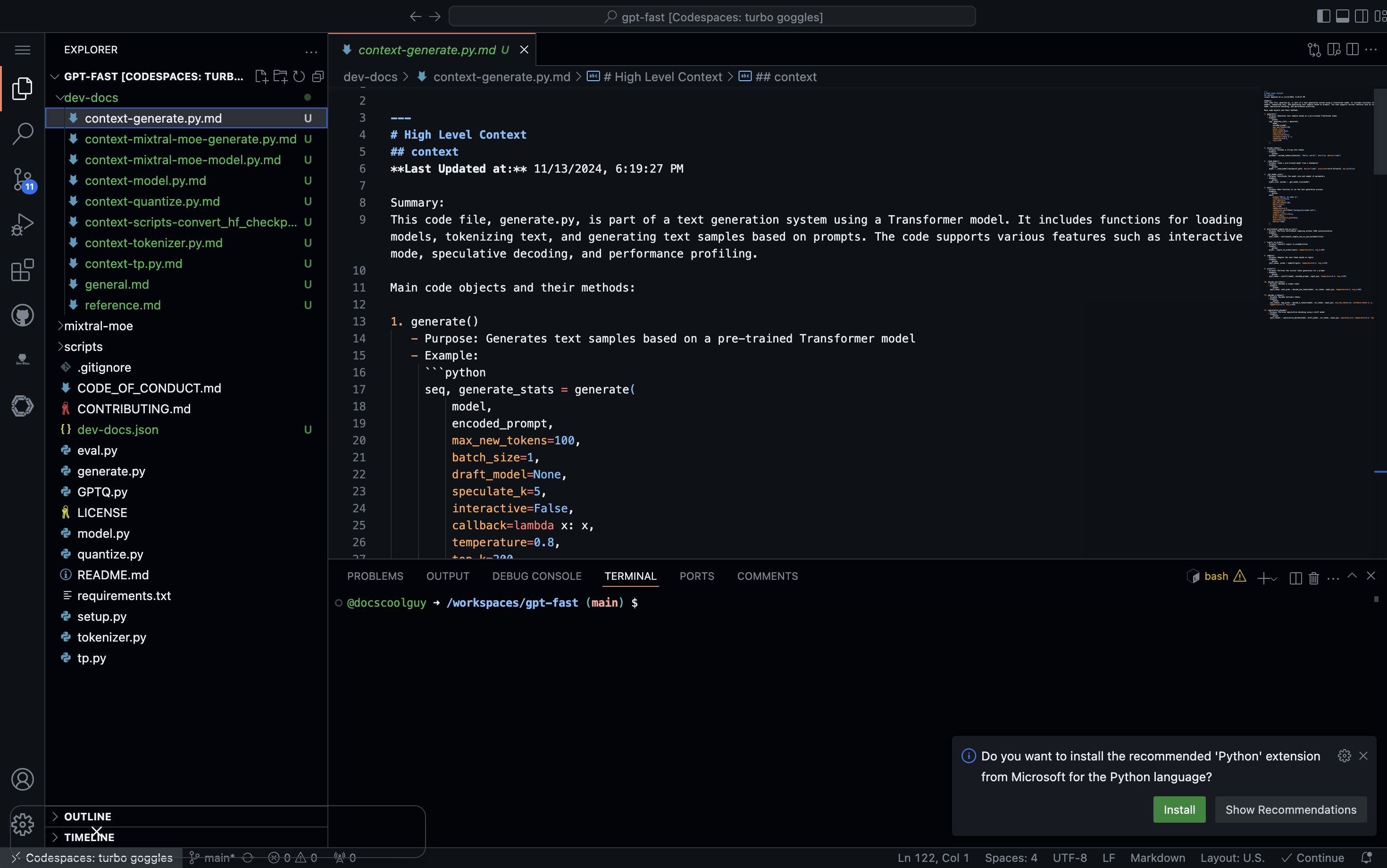
Step 4: Open the Continue extension and sign in
Click the Continue extension icon in the Activity Bar and sign in with your GitHub account to use the Continue free trial models (or add your own API keys if you'd like instead)
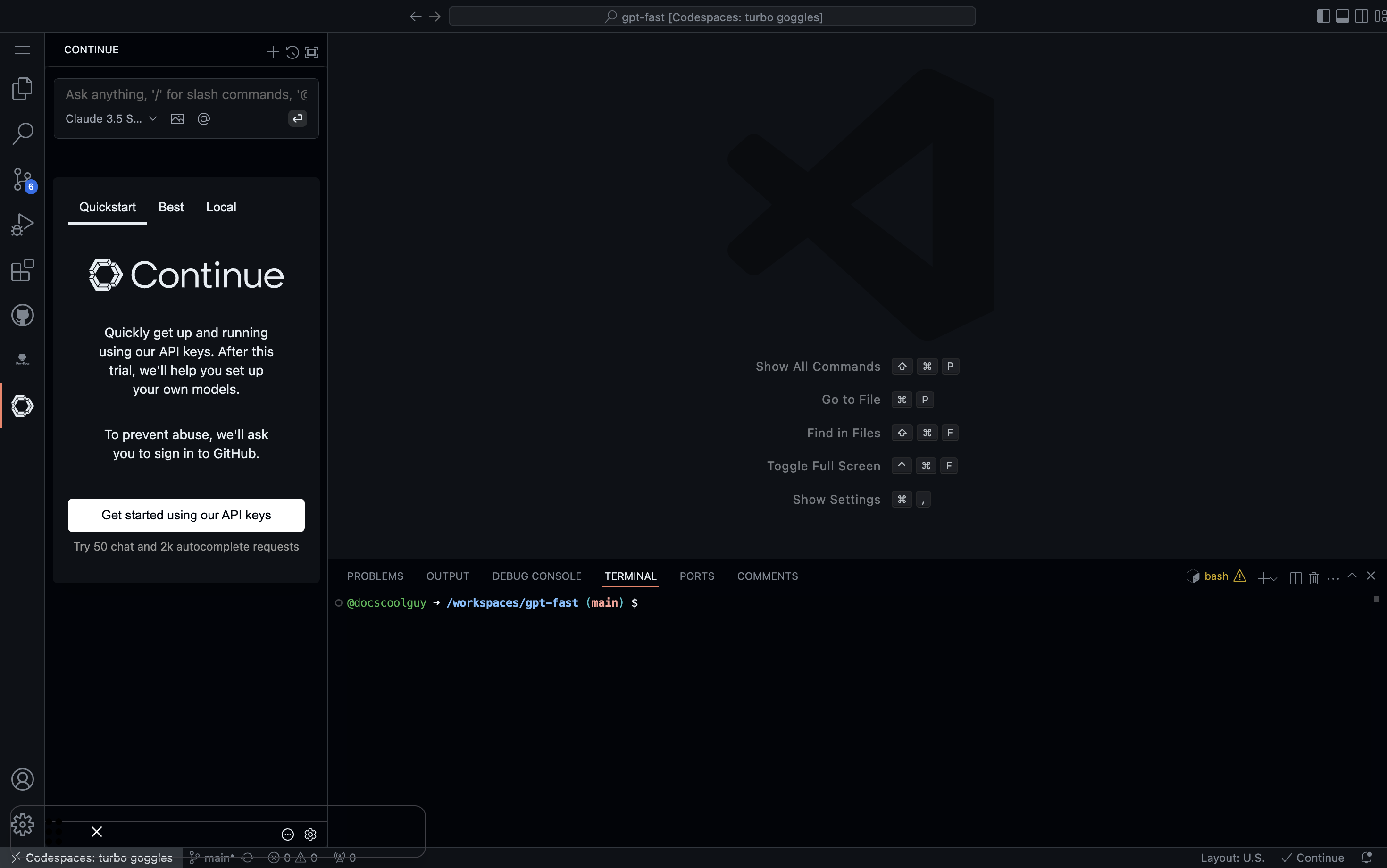
Step 5: Use @dev-docs as context and ask questions
Continue will automatically allow you to use dev-docs folder as context (using the folder context provider)
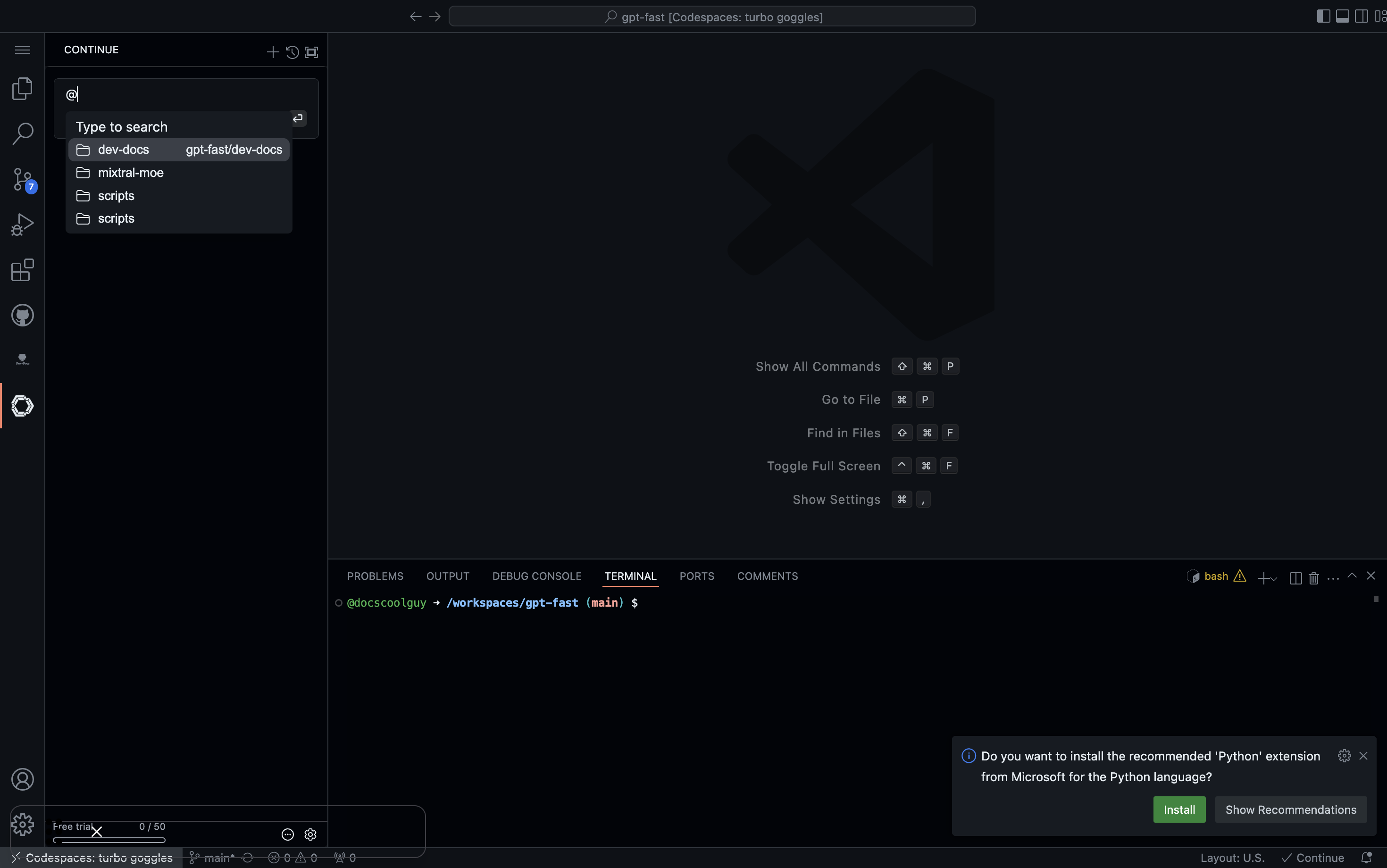
Try asking questions like "@dev-docs what technologies are used?"
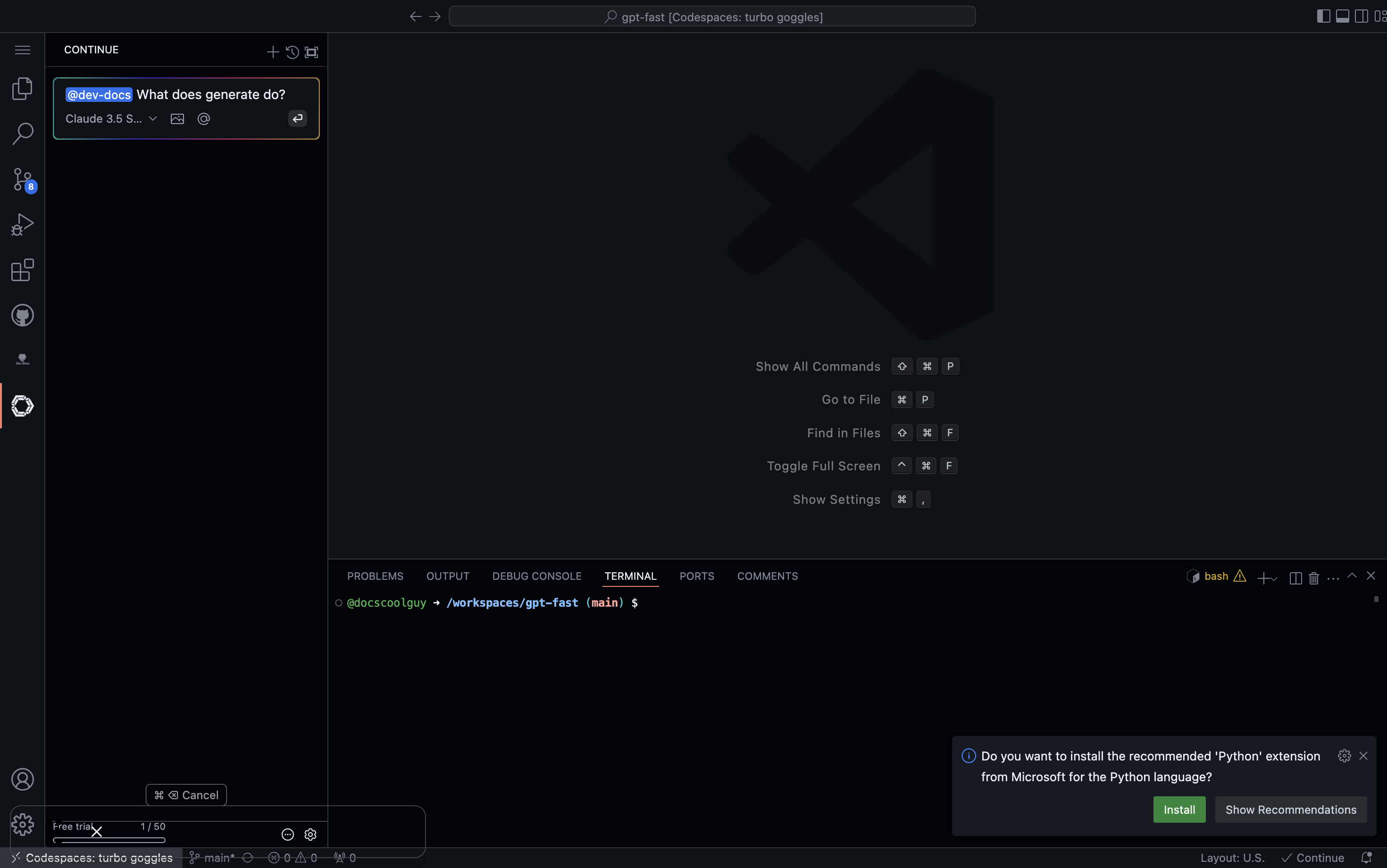
Step 6: Leveraging Dev-Docs context in Continue
Now that you have set up both Dev-Docs and Continue, you can take full advantage of the contextual documentation generated by Dev-Docs within Continue. Here are some additional ways to utilize this powerful combination:
-
Code explanations: Ask Continue to explain specific parts of your codebase using the Dev-Docs context. For example, "@dev-docs explain the purpose of the main function in app.js".
-
Architecture overview: Use the generated documentation to get a high-level understanding of your project structure. Try asking "@dev-docs summarize the overall architecture of this project".
-
Dependency insights: Inquire about the libraries and frameworks used in your project. For instance, "@dev-docs list the main dependencies and their versions".
-
Best practices: Leverage the contextual documentation to ensure you're following project-specific conventions. Ask questions like "@dev-docs what are the coding standards for this project?".
-
Troubleshooting: When facing issues, use the Dev-Docs context to help identify potential problems. For example, "@dev-docs are there any known issues or limitations with the current implementation?".
By combining the power of Dev-Docs' contextual documentation with Continue's AI-driven code assistance, you can significantly enhance your development workflow and maintain a deeper understanding of your codebase.
